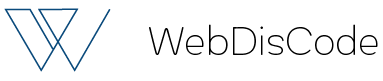This post continues our series of email marketing tips for specific kinds of businesses. In the last installment, I wrote about email marketing tips for coaches. In the next post, I’ll write about email tips for small businesses. This post is all about affiliates, let’s jump in!
Of all marketers, affiliate marketers have some of the best reasons to do email marketing. Affiliates are most likely to get penalized by Google. They’re also the ones who don’t have buyer information, and so they often don’t end up building a list or database of buyers.
Email can help with all of that. If you’re an affiliate, now is the time to start building your business in a way that lasts. To help you do this, we’ve compiled this list of 11 best email marketing tips for affiliates:
1) Don’t oversell your subscribers.
This is the #1 mistake affiliates make with email marketing. While it’s great to have a list to sell to, you don’t want to be selling all the time. Break up the stream of email sales offers with some content. Aim for about an 80/20 split. That would be four straight emails that give great content to your reader and then one email of take, which is the selling part.
This pattern of give, give, give, give, take does many good things. First, it shows your subscribers you aren’t going to spam them. It shows them you aren’t going to do nothing but sell to them. It trains them to open your emails. It also builds trust, which is the secret sauce of selling anything.
Sending all those “give” emails also keeps email engagement rates high. That means more of your emails will get delivered to peoples’ inboxes instead of being sent to their spam folders. Long-term, that means way more earnings for you.
If you ever want to sell space in your email messages or offer solo emails, all that trust and engagement will mean even more. You’ll be able to offer great results to advertisers. That means you can charge more. Because you were so good to your list, peoples’ advertisements will do well in your emails. As a result, more people will want to buy space in your emails. Thanks to all that demand you’ll be able to charge even more. It’s a sweet little feedback loop.
2) Segment.
Want way more sales, higher click-through rates, and fewer unsubscribes? Who doesn’t? Then it’s time to segment your list.
Segmenting refers to splitting up your list based on your subscriber’s preferences or behavior. You’ve seen segmenting preferences all over the web. Any opt-in form that asks people whether they prefer html or text emails is segmenting. Any form that asks people to check boxes indicating their interests is segmenting, too.
Segmenting according to sign up preferences is good. Segmenting according to behavior is better. GetResponse makes this easy. You can send people a specific, custom email if they click a particular link in your emails. For example, if this was the email you sent:

you could automatically send anyone who clicked on those links an email message designed just for them. Here’s how:
1) From the dashboard of your GetResponse account, go to Messages > Create Autoresponder

2) On the next page, choose “Clicked” from the types of autoresponders.

3) Choose the rules of your autoresponder. Select which campaign has the email message you want to trigger the autoresponder. For example, if you’re mailing to your house email list and that campaign is named “House Email List” you’d choose “if subscriber in House Email List clicks”. That’s where the left arrow points below.

4) Finally, choose which email message triggers the special message people get when they click. For example, if you were sending an email named “Affiliate Promotion Email” to subscribers in the campaign “House Email List”, you’d choose the message “Affiliate Promotion Email”. That’s where the right arrow above is pointing.
In the bottom section of this page, you’d specify when the triggered email will be sent, and which email message to send.
Let’s say your follow up message (the email that will be automatically sent after someone clicks the first email) is called “Follow up email”. You want to send it immediately after people click a link in the trigger email called “Affiliate Promotion Email”.
In the screenshot below you’d leave the default timing settings alone. Then you’d select your pre-made “Follow up email” next to the big grey “then” by clicking the “Choose message” link the right arrow points to.

To finish up, just name the autoresponder. Then click “Save and publish”. “Link Promotion follow up 12/4” would be a good name for this autoresponder. That way you’ll know what the autoresponder does and when you sent it up.
You can use the create autoresponder page to automate your email messages in all sorts of sophisticated ways. Just remember to label everything carefully, or things can get confusing.
3) Offer a lead magnet.
There’s no better way to build your list fast than to create a lead magnet (also called a “free report” or “ethical bribe”). You offer the lead magnet as a free gift to give people when they sign up for your email list. See our post about lead magnet ideas to learn more.

A nice example of a lead magnet from LinkedIn expert Melonie Dodaro’s site.
4) Offer more than one lead magnet
Even if you’re in a super-tight niche, you probably write blog posts about more than one subtopic in your niche. For example, maybe some of your posts are about deep sea fishing in the Pacific and some are about deep sea fishing in the Atlantic. Or maybe some posts are about knitting with wool and some are about knitting with acrylics. No matter what the topics are, you can offer one lead magnet for each of them. Some marketers have doubled their opt-in rate with this technique.
5) Use a pop-up
As an affiliate, you are drawing people in to your site, then redirecting them off your site in order to make a sale. In the short time they are on your site, you need to capture their email address or you may never see or hear from them again. A pop-up is the best way to do this. GetResponse lets you create pop-ups and lightboxes from within your account. See our post about pop-ups to learn how to make them in your GetResponse account.
As an affiliate you may want to be a little pushier with your pop-up than other sites would be. It may be good for you to show a pop-up right when people land on your pages. If you show the pop-up only after someone’s been on your site for 5 minutes, most visitors will have left before the pop-up is supposed to show.

Creating a pop-up in your GetResponse account is super-simple. It’s just like creating a regular opt-in form, with just one change made to the settings.
6) Test the pop-up
Want to be able to leave your day job? Then start testing. Even simple A/B split tests can make a huge difference over time. You can use online tools like Visual Website Optimizer or Optimizely to set your tests up.
If you’ve got more than 2,000 unique visitors a month, you’ve got enough traffic to test. For those of you who have less traffic than that, apply best practices where you can and focus on building up your website traffic.
7) Add an opt-in form to the footer of your site
Don’t just put an opt-in form at the top of your navigation column and it call done. Add one to the footer. You’ll get about 20% more signups with this trick.
8) Add an opt-in form to the About us page of your site.
About us pages usually have the highest email opt-in rates of any page on a website. If you don’t have an opt-in form between the paragraphs near the top of your About us page, you’re missing out.

This email opt-in form appears on the About Us page of an affiliate site called NicheHacks. The opt-in form is placed between the second and third sections of the About Us page.
9) Test your emails.
GetResponse lets you test your emails for free. You can test headlines, layout, timing – anything you want. We have a recorded webinar on how to test your emails. There’s also a PDF user manual for how to set up tests.
10) Add a feature box to the home page of your site.
This is basically a full-width opt-in form that sits above the fold on your home page. Once it’s set up, you’ll get about half your opt-ins from it. Feature boxes are so important that we published an entire blog post about them recently.

An example of a feature box on a popular affiliate site.
11) Save time with an autoresponder that looks like an email newsletter.
This tip is especially helpful if you’ve got more than one affiliate site. We talked about setting up a click-triggered autoresponder above, but there are other uses for autoresponders. The one the best tricks is to fake an email newsletter with an autoresponder.
Creating a newsletter every week is somewhat time consuming. Even if you’ve got a template and your email content all ready, just laying it out and testing it and sending it takes at least an hour.
What if you used an autoresponder instead? That way you could create two, three, even ten email messages all at once. One blog post per email works well. Then schedule each message in the autoresponder to go out every seven days. Viola. You now have what looks like a weekly newsletter, but is actually an autoresponder. And you now have a lot more free time.